Most Popular
Search This Blog
- First Paper
- _GK
- __Current Affairs
- _IQ
- _English
- Officer
- _Second Paper
- _Third Paper
- _Fourth Paper
- Computer
- _Officer/Engineer
- _Operator
- _Nepali Unicode
- _IT Skill Test
- _Tricks & Tips
- Assistant
- _Na.Su. (Level 5)
- _Kharidar (Level 4)
- Syllabus
- Recent Paper
- Notice
- _Vacancies
- _Exam Routine
- _Exam Center
- _Results
- Other
- _Online Tests
- _TSC
- _TU
- _RBB
- _Staff Nurse
- _Nepal Police
- _Myadi Police
How To Install And Run Typeshala in Windows 7, 8, 10, 11 – Problem Fixed - 100% Working Solution
If
you are learning computer basics then you mostly practicing typing skills. And
for Nepalese, the big task is typing Nepali. To make easier on typing Nepali,
we have well known application – TYPESHALA. This is the software for all typing
learning students especially famous for Nepali Language (Devnagarik Script). This software can be used for practicing both
English and Nepali typing skills.
On
Typeshala, there is various entertaining ways available for typing practice,
like: freehand typing, typing game: Ramayan.
On
before days, Typeshala is working fine on any windows below 7 versions. But as
time changed, now we have new latest versions of windows like win 7, 8, 10 and
11. But unfortunately this application typeshala is not working on these new
versions of windows. So most of all facing this issue of showing This app can't
run on your PC error.
But
friends, don't be worry, today here I am with new latest trick for running our favorite
Typeshla in any version of windows either 7, 8, 10 or 11.
Before
proceeding, we should know why this error happing? The answer is easy. As
typeshala is old application and there is no any updates done after all. So when
this application is created, on that time, only 32 bit systems are running, the
Typeshala is created on 32 bit type.
But
now, all we have latest 64 bit system type. So the lower 32 bit application are
unable to run on our new 64 bit systems. That's the main issue of getting such
errors while running Typeshala.
So,
to fix this issue, here we will going to use one third party tool, which
provides the environment to our system that can able to run 32 bit
applications. Its same like emulators as we use to run android apps into our
windows system.
Now,
lets start the process to make run Typeshala in our new systems win 7, 8, 10 or
11.
First
please download our complied software pack for this. Here is the link to
download it
TYPESHALA – Compatible With Windows 7, 8, 10, 11
After
downloading the above given file, just extract the all the file and folder of
it.
Here
inside our main folder we have 2 folders and 1 file in it.
On of
these, here we have Typeshala folder, this is the same old TYPESHALA application
that we use on older days. Here inside this folder we have the TYPESHALA.exe at
the end. This is the main file to run application.
When
we open this file, as it is of 32 bit application and we are using Win 10 pro
64 bit system, so it shows the error "This app can't run on your PC".
Now,
we will going to make run this application on this pc. To make this, just go
back to our main folder. Here we have one file: vc_redist.x86.exe
This
is the Microsoft visual c++ environment installation file. Basically on new
versions of windows, it is already been installed. But even though if it is not
installed, please do install it. For this, just double click on this file and
install it. If your system has already installed, this will show like this options:
repair uninstall close.
As my
system also has already installed, just ignore this step and close this
dialogbox.
Now,
lets move to our main folder afnaitech, this is the main tool which makes
enable to run 32 bit applications in 64 bit system.
Here
inside this folder, we can see the file: otvdmw.exe
Just
double click to run this file otvdmw.exe, and it will display new dialog box.
where we have to give location of our Typeshala application which we want to
run.
Just
choose the Typehala.exe file from its location and click on open button.
Hurrey!
here we are successfully open the 32 bit Typeshala application in our 64 bit
windows 10 pro system.
Now
we can use all the tpying practice levels, games and all with fully functioned
Typeshala application. Similary with this method we can make run Typeshala in
any windows system versions like windows 7, 8, 10 or 11.
To
make easier of access, you can create shortcut of the file: otvdmw.exe to
desktop and change its name to TYPESHALA and also change the icon available in
our Typeshala folder to look like same application we usually installed in our
previous old system.
Most Popular
Tags
- 2081
- adbl
- alternative candidates
- annual working schedule
- assistant
- assistant 2nd
- Assistant Computer Operator
- bagamati pradesh
- barshik karyatalika
- computer
- current-affairs
- deputy secretary
- downloads
- english
- epf
- exam-center
- excel
- first class
- first-paper
- fourth-paper
- gk
- google input tools nepali
- health sector
- hetauda
- information
- iq
- ITSkillTest
- judicial service
- kathmandu
- kharidar
- kharidar first paper
- kharidar second paper
- kharidar third paper
- koshi pradesh
- level 4th
- level 5th
- microfinance
- myadi police
- na.su.
- nasu
- nea
- nepal police
- nepal telecom
- nepali keyboard
- nepali typing
- nepali typing unicode
- nepali unicode
- nepali unicode romanized
- nepali unicode typing
- new salary scale 2079
- non gazetted
- notice
- nrb
- officer
- officer 7th
- officer-engineer
- online-test
- operator
- permanent job
- rastriya Banijya Bank
- RBB
- Recent-paper
- recruitment
- results
- routine
- sahayek 5th
- sahayek computer operator
- sahayek prabandhak
- sakha adhikrit
- second phase exam
- second-paper
- section officer
- Staff Nurse
- sub-engineer
- syllabus
- technical
- third-paper
- tricks
- tsc
- TU
- typeshala
- unicode font download
- unicode nepali
- unicode nepali font download
- unicode nepali typing
- upasachiv
- vacancies
- written exam
- उपसचिव
Categories
- 2081 (1)
- adbl (1)
- alternative candidates (1)
- annual working schedule (2)
- assistant (3)
- assistant 2nd (2)
- Assistant Computer Operator (2)
- bagamati pradesh (7)
- barshik karyatalika (2)
- computer (10)
- current-affairs (4)
- deputy secretary (1)
- downloads (1)
- english (1)
- epf (1)
- exam-center (8)
- excel (1)
- first class (1)
- first-paper (7)
- fourth-paper (2)
- gk (6)
- google input tools nepali (1)
- health sector (1)
- hetauda (2)
- information (3)
- iq (1)
- ITSkillTest (3)
- judicial service (1)
- kathmandu (2)
- kharidar (22)
- kharidar first paper (2)
- kharidar second paper (1)
- kharidar third paper (1)
- koshi pradesh (2)
- level 4th (3)
- level 5th (6)
- microfinance (1)
- myadi police (1)
- na.su. (4)
- nasu (17)
- nea (1)
- nepal police (3)
- nepal telecom (1)
- nepali keyboard (1)
- nepali typing (2)
- nepali typing unicode (1)
- nepali unicode (5)
- nepali unicode romanized (1)
- nepali unicode typing (1)
- new salary scale 2079 (2)
- non gazetted (2)
- notice (146)
- nrb (3)
- officer (17)
- officer 7th (2)
- officer-engineer (1)
- online-test (3)
- operator (6)
- permanent job (1)
- rastriya Banijya Bank (1)
- RBB (1)
- Recent-paper (11)
- recruitment (5)
- results (47)
- routine (1)
- sahayek 5th (1)
- sahayek computer operator (2)
- sahayek prabandhak (1)
- sakha adhikrit (1)
- second phase exam (2)
- second-paper (3)
- section officer (8)
- Staff Nurse (1)
- sub-engineer (1)
- syllabus (11)
- technical (4)
- third-paper (3)
- tricks (5)
- tsc (1)
- TU (1)
- typeshala (1)
- unicode font download (1)
- unicode nepali (1)
- unicode nepali font download (1)
- unicode nepali typing (1)
- upasachiv (1)
- vacancies (75)
- written exam (9)
- उपसचिव (1)









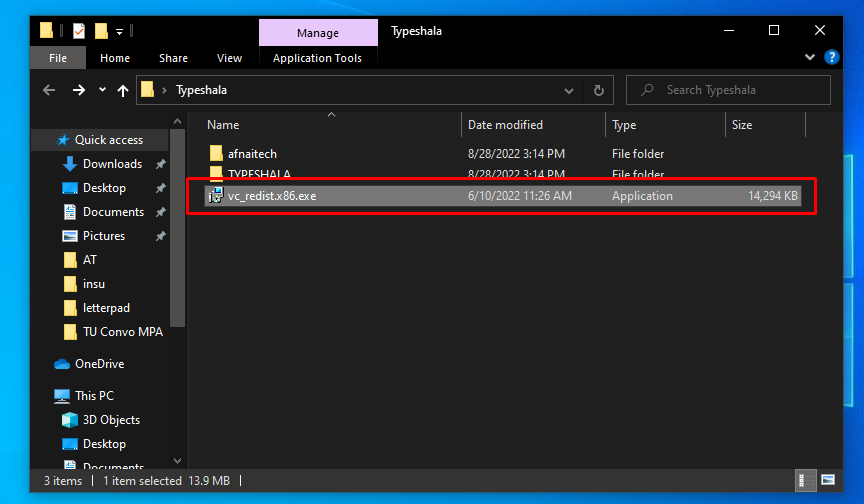



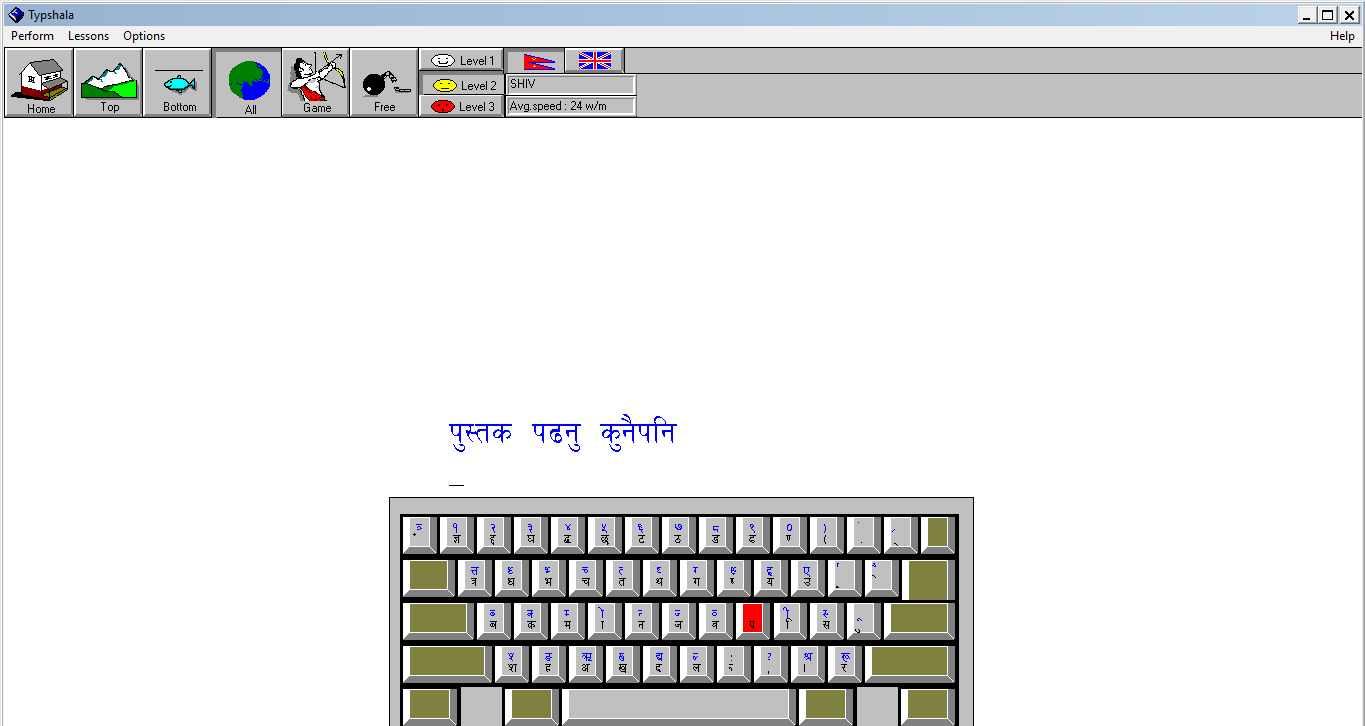




0 Comments